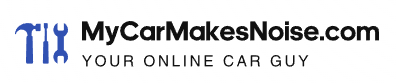Do you own a Ford? Has your vehicle experienced battery issues? If so, we will provide you with 6 simple steps to help you reset the BMS on your Ford.
You will not need a computer and will be able to reset the system easily. We will tell you about all the tools that will help complete the task.

Contents
What Does Ford BMS Do?
The Ford battery management system (BMS) or the (Battery Monitoring System) holds the battery’s charge while the vehicle’s engine is off.
Even when the car runs all day, there will be enough battery power to use with the vehicle’s accessories. The BMS helps you plug in devices, turn the lights on, and use the audio system in the vehicle.
Accessories of the vehicle will stay active after you’re done driving your vehicle and turn it off.
Have you ever wondered why your headlights and interior lights take longer to turn off? That is because of the BMS. Your vehicle’s lights, sounds, and charging ports can retain power from 10 minutes to 75 minutes.
The battery management system will automatically turn them off after the time limit. The system does this to prevent the battery from reaching a low level.
The display screen will show a message if your vehicle doesn’t have enough battery. You will have to wait until the battery charges more.
Without the BMS, your vehicle’s accessories could drain the battery faster than it could charge. So, you will not have to worry about running out of battery, even when driving.
What Is BMS Reset?
The BMS reset helps drivers disable the battery system when replacing the car’s battery or after recharging.
BMS reset is a way to help the vehicle learn about the new battery’s charging cycle. If you replace the vehicle’s battery without resetting the BMS, it should automatically relearn its cycle.
The system could continue to try and protect the battery if you don’t perform a BMS reset after putting in the new battery.
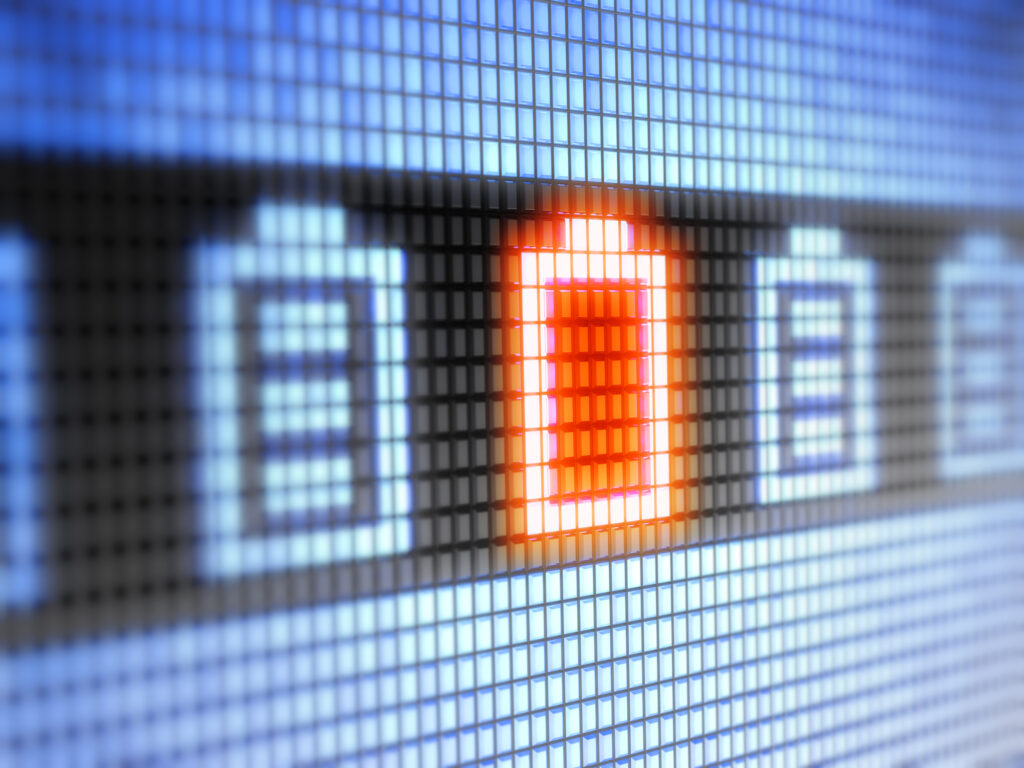
How Do You Reset Ford’s BMS?
Resetting the BMS isn’t difficult and can be done in a few simple steps. There are a couple of different ways that you can reset the system. We will tell you what works the best and what tools you might need to complete it.
Ford BMS Reset Tools Needed
Most of the time, you don’t need any tools to reset the BMS on your Ford. Some tools could be essential when resetting it. Many auto mechanics rely on computerized tools to get the job done quickly.
You will need a computer scanner if you want to reset it using tools. If you’re looking to reset your BMS without using any tools, then the step-by-step guide below will help you.
Step 1 – Disconnect the Battery
You can open up the car’s hood to access the battery or continue to step 2. Locate the negative connector and disconnect it from the battery.
Step 2 – Turn on the Headlights
The second step is to enter the vehicle and sit in the driver’s seat. Place the key into the ignition, but don’t turn the key to turn on the engine. Please turn on the headlights by switching them to the on position.
Ensure you aim the vehicle’s headlights away from people so you don’t blind them. Also, do not place the headlights in the auto position.
Step 3 – Flicker the Lights
You will need to pull the headlight knob back 5 times repeatedly. You should pull the headlight knob towards the steering wheel. You should see the headlight indication blink five times on the display screen.
This should be done within 10 seconds of step one.
Step 4 – Press the Brake Pedal
Immediately after flickering the headlights five times, repeat the process with the brakes.
Using your foot, step on the brake pedal and push it toward the floor three times consecutively. You should push the brake down and fully release it before pressing it down again.
If you don’t do this, resetting the BMS might not work, as the vehicle might not receive the code. Make sure to do this right after step two.
Step 5 – Look For Battery Light Flash
Once you have completed steps two and three, the last thing is to wait for the indication of success.
If you follow the previous steps correctly and don’t make mistakes, you should see the red battery appear on display. When the battery logo appears, it will flash a couple of times to let you know that the reset is finishing.
It could help if you’re patient, as the flashing might take more than 10 seconds to appear. If it doesn’t appear after a few minutes, repeat the process.
Step 6 – Restart the Vehicle
The last step is to restart the vehicle after you complete the above steps.
Remove the key from the ignition and then reinsert it. Turn the key over to power on the accessories. Then turn the key the rest of the way until the vehicle fully starts.
You should see the battery logo disappear from the display screen. If the battery sign isn’t flashing and there are no messages about BMS, you have successfully reset the system.
Other BMS Reset Methods
You can reset the BMS on your Ford using a computer scanner. If you’d like to reset it using the scanner, take your vehicle to an auto technician who knows how to use it.
Reset your Ford’s BMS By Doing Nothing At All
That’s right! You can reset the system by doing nothing and allowing the vehicle to sleep. If you have put in a new battery and keep seeing the BMS message, this will help.
Follow these steps:
- Replace the battery and turn off the car.
- Close the doors to the vehicle and lock it.
- Wait 8 hours before unlocking the vehicle again.
- Enter the car and insert the key into the ignition.
- The message should no longer be there.
Now you know how to reset the BMS on your Ford vehicle. You will be able to remove the BMS message every time you replace the battery by using these simple steps