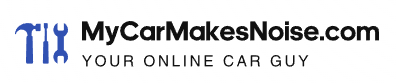Picture this. You’re driving on the highway when your Ford’s infotainment screen suddenly goes black. Such a scenario can worry because the issue can affect other car systems. If you’re looking for ways to fix the Ford sync black screen of death, then you’re in the right place!

Contents
What Is Ford Sync Black Screen of Death?
The name, black screen, means your Ford’s infotainment display is black. So, the Ford sync black screen of death is when your car’s infotainment screen malfunctions and becomes black.
What Causes the Ford Screen To Go Black?
A black Ford screen is a consequence of outdated Ford Sync, faulty cords, bugs, etc.
Thus, to fix the “Black Screen of Death,” you can perform a soft reset, update your Ford Sync, attach and detach cords, or key cycle your Ford.
Here are the causes of your Ford’s black screen:
Your Ford Sync Is Out-of-Date
Outdated software is the most frequent reason for Ford Sync problems. Ford Sync relies on constantly scheduled upgrades to ensure peak performance, as with any software-dependent product. The lack of these upgrades will leave your Ford Sync program experiencing more frequent issues, such as the “Black Screen of Death.”
Get and install manually all updates that apply to your car.
Your Ford Sync application updates will often include several patches and bug fixes to help eliminate these issues. As a result, it is critical that you consistently keep your system updated.
Faulty Cable
First, check whether your wires are in good operating condition.
The cabling system for your Ford vehicle’s infotainment unit might create display problems. Thus, cable problems may cause your gadgets to fail to connect to your Ford Sync application. Cables are a crucial component of your automobile, and you should check and maintain them regularly to guarantee proper operation.
Presence of a Bug in Your Ford Sync Software
Internal run time issue that the software has run into is the root cause of bug problems. Every software is susceptible to rare bug or malfunction that causes technical difficulties.
Given the unpredictable nature and vagueness of the origins of these sorts of issues, pinpointing the specific reason for your problems might take time and effort. However, glitches and bugs frequently fix themselves.
Issue With the APIM Software
The APIM software linking to your Ford Sync software may result in the “Black Screen of Death” for your panel. This is because the APIM software handles driving notifications and amenities such as navigation controls, rear-traffic warnings, radio, cruise control, and HVAC.
APIM is a vital and integral component of your car. If you are having problems with the “Black Screen of Death,” you need to solve them fast.
Power Problems
Your dashboard display may not function properly when your batteries are low on charge or have a power transmission problem. The “Black Screen of Death” will appear if your system does not receive adequate power.
There may also be fuses related to your infotainment panel that has blown and require replacement.
Your Infotainment Screen Is Faulty
The black screen issue might occur if your infotainment panel screen breaks or there are problems with the wire connections. Display problems are uncommon, but aging, liquid exposure, collision, or misuse could be the root causes of a faulty screen.
If you keep getting the “Black Screen of Death,” you most certainly have a defective LCD and cannot use it until the problem ceases.
Overheating From Extreme Sun Exposure
The Ford Screen is electronic, and overheating can cause its malfunction. If you park the car under direct sunlight or the air conditioning is not working correctly, the screen may become too hot and shut off to protect itself.

Try these Ford Sync Black Screen of Death Fixes
To get your Ford’s screen back to its functioning state, take a look at the following fixes:
Update Your Ford’s Sync Software
To address upgrade software problems, here’s what you need to do:
You must search for and install any available updates for the Ford car. First, obtain the necessary update file for your vehicle onto a USB stick. You must complement the upgrade files to your car’s model and make.
Get the updated files on Ford’s leading site if you need be. You’ll get help for your software, like upgrades and other essential software details.
Afterward, you must turn on your automobile. And before you begin the upgrade, ensure you are in an airy place since the engine car will have to run for a while as you finish the instructions.
Once you start your car, insert the USB disk holding the upgrade files which you saved into the car’s USB port. The precise position of the USB port will vary based on the Ford prototype you purchase. Check the owner’s handbook if you need help finding your USB stick inside your Ford car.
Hit the Menu icon on the infotainment panel. A menu will open, and you’ll see the SYNC-Settings option, then select the Install alternative.
You’ll then receive an on-screen notification that you ought to accept. This will start the setup process. And your car will reply audibly by displaying a message stating that the Ford Sync program will restart and initiate the upgrade process.
Take into account that the process will take about 10 minutes. Throughout this period, your car will immediately load the upgrade files available on the memory stick to your gadget. Since the operation will be in progress, you will also be unable to utilize Sync to connect devices or manage audio media options.
When the upgrade is complete, you’ll know from Ford sync’. Double-check your systems by returning to the Settings panel and selecting the Systems option. You may look at the actual version of your program there.
Detach and Reattach the Wires
Check, detach and reconnect all of the cords that work with your Ford’s infotainment system. This might help in the repair of any defective wiring in your car.
Key Cycle Your Ford
You could fix the bug issue in several ways. To begin, you must first switch off your vehicle. This covers the accessory mode and engine. If your car switches off once you get out, open and close your door to mimic this.
After ensuring that the car has fully shut down, with all radio operations, wait for two minutes, then restart it. You’ll have correctly key-cycled the vehicle. This is the most effective technique to stimulate the correction of display faults and glitches.
A second option for fixing the black screen issue is to do a soft reset on your car. All you need to do is hold down the Seek Up key while simultaneously holding down the Radio Start icon until the display darkens.
It usually takes about five seconds. When the screen has gone black owing to “Black Screen of Death,” merely pressing these two options down will initiate a soft reset operation.
A master reset shall return your car’s parameters to factory settings. This is the third way to fix glitches and bugs. The act will remove everything kept in the Ford Sync program, like Bluetooth connections, addresses, and user multimedia preferences.
To do a master reset for the Ford car, first, navigate to the Settings section. Afterward, go to the General tab and select the alternative to Master Reset the vehicle. Once you’ve verified that you want to begin the master reset procedure, click Continue.
And the master reset procedure will begin. And you’ll get an alert on completion. To utilize any previously linked devices, you must pair them again.
Ford can provide quick fixes and remedies for the problem you are facing. Additionally, you could give your car some time, and the issue could resolve itself. And if your Ford Sync software issues persist even after resetting and upgrading your program, contact Ford for further assistance.
Update Your APIM Software
The first way is by searching for and installing any accessible upgrades for the Ford car. And you can do this by getting your car’s necessary, updated information onto a USB device. Finish by making sure the updated files fit with the Ford model.
Replace or Repair Your Screen
If our fixes above don’t fix the issue, it may be a hardware malfunction, and you may need to replace or repair the screen.
Should You See a Mechanic?
Consider taking your car to a Ford Dealer for replacing or fixing when all the fixes don’t work. Fixing your infotainment display at home can lead to more issues and frustrations. So, let a professional Ford mechanic do the work.
Consider taking your car to a Ford Dealer for replacing or fixing when all the fixes don’t work. The Ford mechanic can inspect your screen and establish what kind of fixing your car needs. If you’re lucky, they’ll figure out that your problem emanates from software issues. And this can save you significant cash on screen repairs.